Appearance
Files and Operations
Upload Files
Files for each project are uploaded in the Designs Tab:
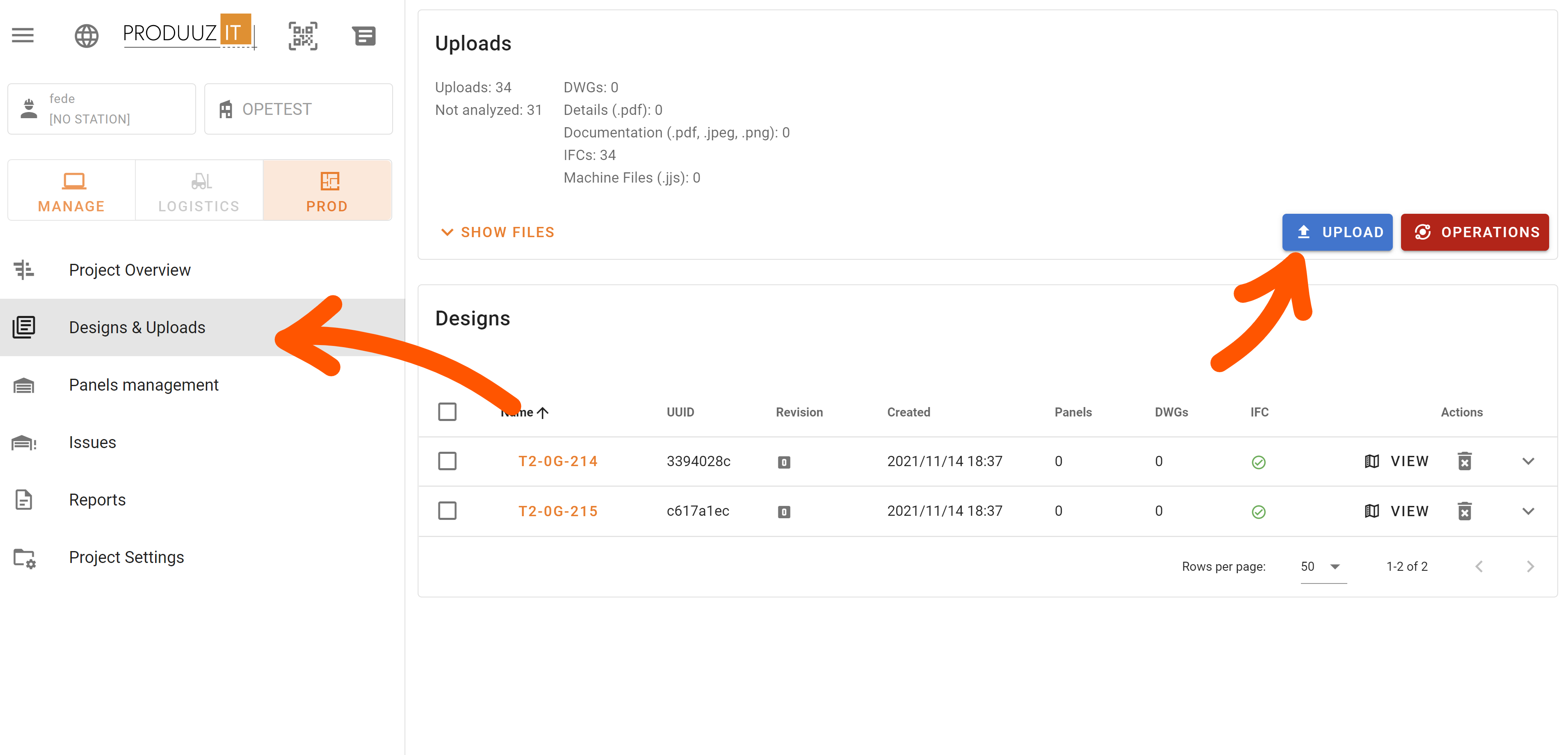
There are 4 file categories: ifc, drawings, details and docs.
- IFC: Used for 3D viewer, BoMs, machine files. System understands IFCs by a proper "IFC Parsing Setup". IFCs need filenames such as "PANEL_NAME.ifc". Example: "PNL30-25.ifc".
Full Project IFCs
You can also upload full project IFCs and the system can split them. Just a filename starting with "Project" is needed. Example: "Project OlaraAvenue15.ifc".
Drawings: .pdf file format. They are shown in the viewer. Drawings are expected to have filenames such as "Merk PANEL_NAME - DRAWING_NUMBER - DRAWING_TEXT.pdf". Example: "Merk PNL30-25 - 1 - Zone 0 MAIN VIEW.pdf".
Details and documentation: .pdf file format. Also shown in the viewer. Details need filenames such as "DETAIL_NUMBER.pdf". Example: "V-12.pdf".
Full Project PDFs
The viewer has a "General Arrangement" mode where you can see full project IFCs and drawings. Drawings and details uploaded with keyword "Project" will be shown.
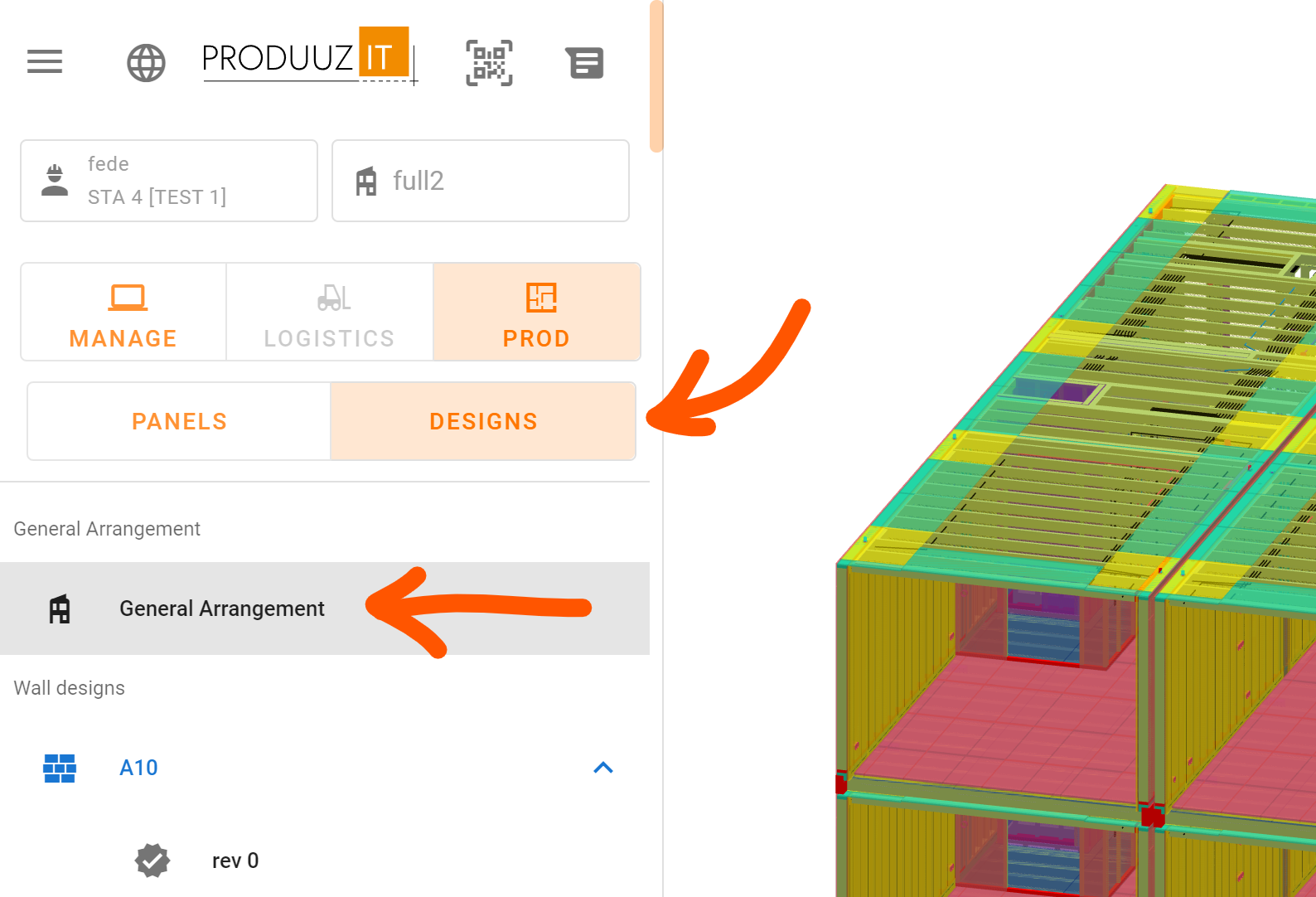
Table of uploaded files
Click "show files" to expand the table of files. You can see the status of each file.
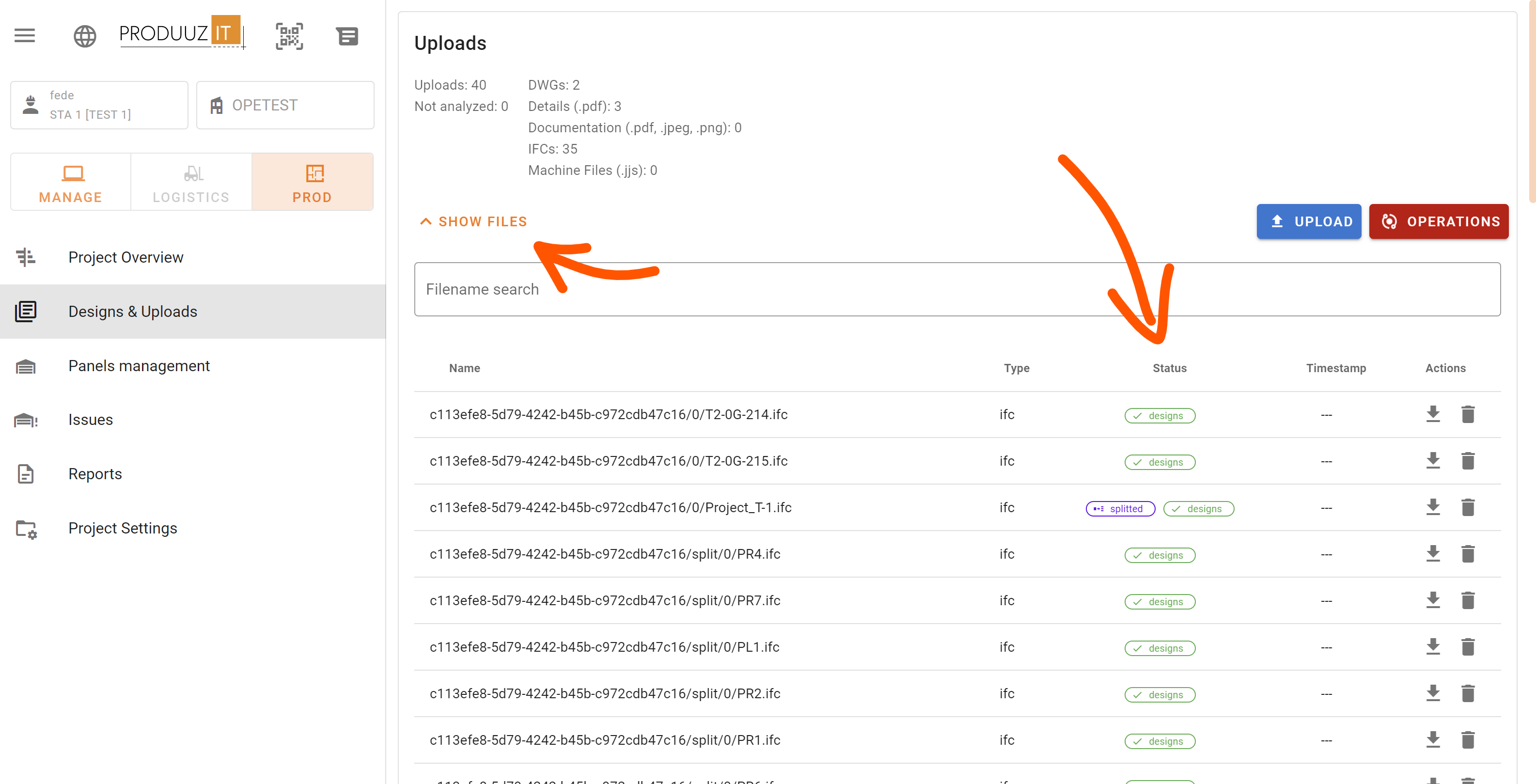
Each status tag has its purpose:
| Tag | Description |
|---|---|
| File is busy. An ongoing operation did a lock over this file. It will be unlocked once operation ends. Also they get unlocked if you "clean stucked operations" from the operations menu. Please remember that a big operation can work even for more than 1 hour. | |
| This file has been successfully uploaded, now it can be used in operations. | |
| This file has been already used in detail scanning. It can be an IFC, drawings, or details. | |
| This full IFC file has been already splitted. | |
| This file was already used in the design generation operation. If it's the newest version of its design, it should be attached to the design. |
Operations
Once project files are uploaded, the user can perform several operations:
Split "project" IFCs
If there are full project IFCs, a splitting process is accomplished. Each unique panel will result in a new IFC file. Those files can be downloaded also.
Designs
Split IFC operation will not create "designs".
Remember that files with a filename starting with "Project" will be detected as project IFCs.
Parameters
☑️ Also already scanned files By selecting this option, already scanned files in previous operations will be also scanned here. Normally you don't check this.
Generate Designs
The system collects all the drawings, and panel IFCs and creates "design" objects.
A list of design names is built based on IFC filenames and drawings filenames.
All the docs are linked to the design, so they are always available.
Parameters
☑️ Also already scanned files By selecting this option, already scanned files in previous operations will be also scanned here. Normally you do not check this unless you want the system work over all files as if it was a fresh new project.
☑️ Keep revisions Designs will not get a new revision number, even if new files were uploaded.
Detail&Docs Scanning
Details can be automatically detected on IFCs and PDF drawings. Found detailnames will be linked to the constructible design and then will be shown in the viewer.
Parameters
☑️ Scan IFC for details IFCs are scanned looking for detail names into the property "DET_NUMBER". Found names are linked to the design.
☑️ Scan DWG for details Drawings are scanned to find detail names. Found detail names are linked to the design.
☑️ Scan drawings for docs Drawings are scanned to find doc names. Found doc names are linked to the design.
☑️ Scan details for docs Details are scanned to find doc names. Found doc names are linked to the design.
If your detail names can't be detected by the system, you may have a rasterized export, or a rasterized font in a vectorized export, such as the well known issue with AutoCad.
Prepare Viewer
Slow task!
⚠️ Don't get frustrated with this operation. It takes time, a lot of computationally expensive tasks and database intensive tasks will be done here.
IFC geometry is analyzed to find rotation&traslation matrices (orientation of the panel in the world coordinates system).
Also panel size and bruto/neto areas are calculated here. So if you use bruto areas in the matrix panel planner, you need to wait for this operation.
Each part of the IFC will be analyzed, generating drawings and metadata which is saved in the database. This database table will bring fast access to the information when the user clicks on a part in the 3D viewer.
Drawings are only generated for "wood" and "plate" elements. So, if you don't have a good IFC Parsing Setup, you may find your panel with some missing drawings.